Powered by Imunify360
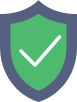
www.mikeworley.org
is protected by Imunify360
We have noticed an unusual activity from your IP 3.15.29.73 and blocked access to this website.
Please confirm that you are not a robot
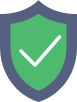
is protected by Imunify360
We have noticed an unusual activity from your IP 3.15.29.73 and blocked access to this website.
Please confirm that you are not a robot